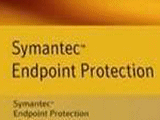
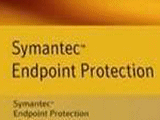
|
Symantec Endpoint Protection – Phần 3
Trong môi trường managed, SEPM quản lý tất cả các client. SEPM cung cấp cho các client của nó các nội dung cập nhật và thông tin cấu hình, theo dõi các thiết lập đó. Các client được quản lý cũng hướng về phía SEPM để cập nhật các thông tin và định nghĩa mới.
|
|
|
6/- Antivirus and Antispyware Policy : + Policies -> Antivirus and AntiSpyware -> Right click chọn Add          + Máy Client truy cập https://eicar.org -> Chọn Anti Malware Testfile -> download     – Cài Mail Server MDaemon 10.1.2 trên máy SEPM – Tạo User Ti,Teo/123 – Cấu hình mail cho Ti, Teo Gửi mail Attack virus file (File download từ- Logon Ti Eicar.org) – Xuất hiện cảnh báo Virus 7/- Cấu hình Application & Device Control Policy : + SEP Manager console -> Policies -> Apllication and Device Control -> Add      Cắm USB vào nhận được thông báo :  + Chặn Web bằng IPS: SEP Manager Console –> Policies –> intrusion Prevention –> Add Custom Intrusion Prevention Signatures –> Content : “rule tcp, dest=(80), msg=”GOOGLE BLOCKED”, content=”www.google.com.vn” –> OK 
Hết
|
more recommended stories
 Hướng dẫn lấy lại các license key từ trang VLSC – Update cách làm mới nhất
Hướng dẫn lấy lại các license key từ trang VLSC – Update cách làm mới nhấtHiện tại, Microsoft đã dừng hỗ.
 Tải xuống và cài đặt Adobe Creative Cloud bản quyền cho desktop chi tiết nhất
Tải xuống và cài đặt Adobe Creative Cloud bản quyền cho desktop chi tiết nhấtHướng dẫn tải xuống và cài.
 Phân tích mối đe dọa trong Microsoft 365 Defender
Phân tích mối đe dọa trong Microsoft 365 DefenderThreat analytics là giải pháp thông.
 Triển khai & Đào tạo giám sát mạng PRTG
Triển khai & Đào tạo giám sát mạng PRTGPRTG Implementation (Triển khai) Đơn giản.
-
Làm thế nào để mua Microsoft Enterprise Mobility + Security bản quyền
Trong thế giới kỹ thuật số.
 5 bước thiết lập hệ sinh thái tài liệu số với các sản phẩm Adobe
5 bước thiết lập hệ sinh thái tài liệu số với các sản phẩm AdobeKhi học sinh, giáo viên và.
 Làm sao để xây dựng chiến lược tối ưu hóa thông qua mô hình cá nhân hóa và phân bổ giá trị đóng góp? (P2)
Làm sao để xây dựng chiến lược tối ưu hóa thông qua mô hình cá nhân hóa và phân bổ giá trị đóng góp? (P2)Iworld.com.vn – Làm sao để xây.
 Tổng quan về VMware Host Client
Tổng quan về VMware Host ClientTrong bài viết ngày hôm nay,.

